Introduction
Every Technical Support Request, regardless if it was submitted by phone or directly on the Online Support Portal, is available online, 24x7, through your Support Portal account.
Customers with access to the portal, can log in anytime to check the latest updates and status of their current cases, as well as review their old cases for previous resolutions and information.
How to access your Cases through the Online Support Portal
Go to the Service Desk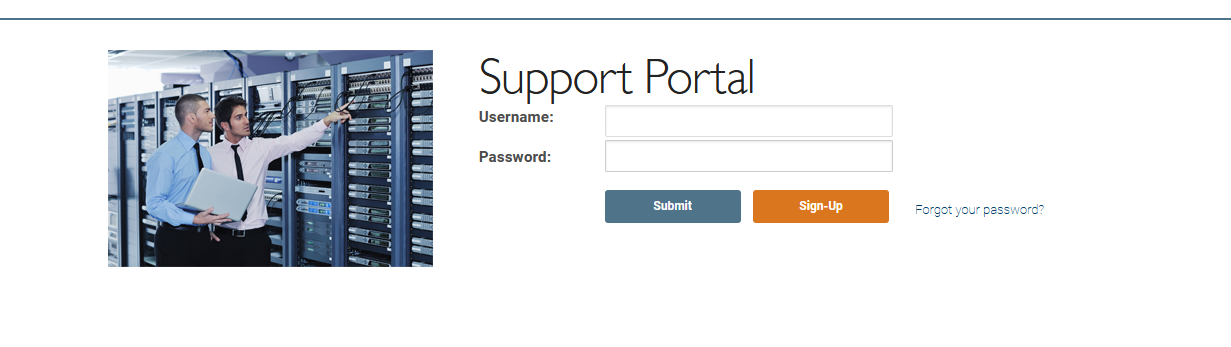
Enter the credentials provided when you made your first technical support request or Net.Cover registration.
Access issues
If you cannot remember your Online Support Portal password, or if you are not sure you have received your credentials yet, you can first try to gain access using the “
Forgot your password?” button.
If the “
Forgot your password?” procedure does not work or if you are New User, please register using the “
Sign Up” button.
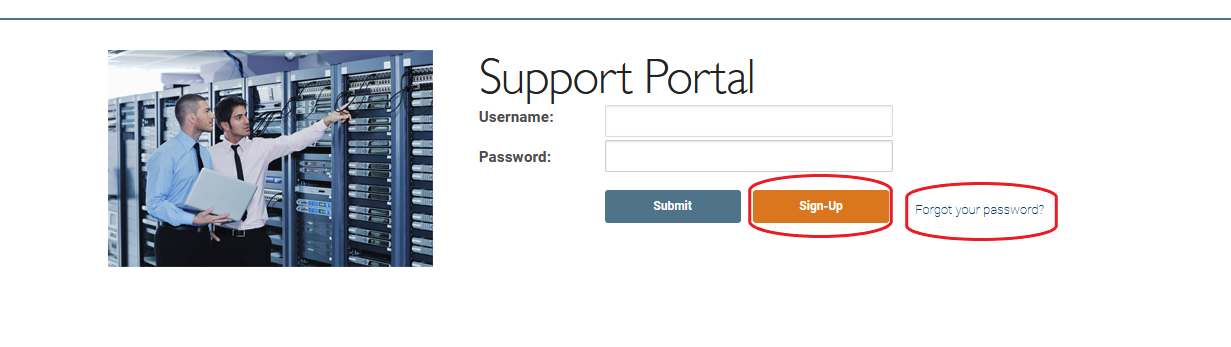
Once the portal access is approved, you will get the credentials for the portal access.
When logged in, you will be able to see the list of cases you have submitted and their current status,
open or
closed. Should you wish to check the details of a specific case, simply click on the Case Number.
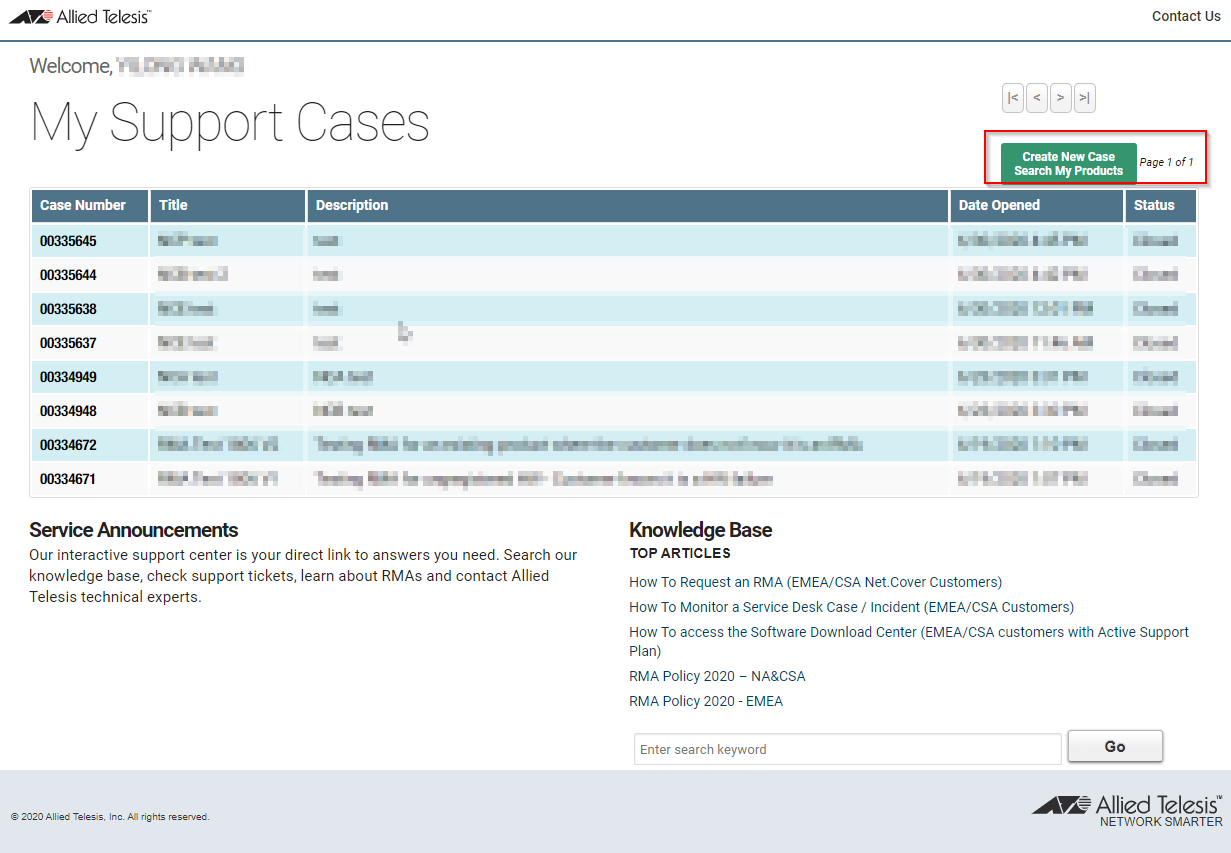
The Case Detail will provide the following information:
• Case status, relevant dates, impact, and urgency
• Summary of the issue faced and severity
• Product related information
• All comments, actions and general communication made throughout the case lifetime
• Any documents/files that have been exchanged
From here you can:
• Use the "
New Comment" to provide extra information, answer a question that a Helpdesk agent has asked, provide feedback relating to resolution, testing, etc.
• Attached files to the case or download attachments added by Allied Telesis Support
• Proceed to more detailed editing of the case information by selecting the “
Edit Case” button.
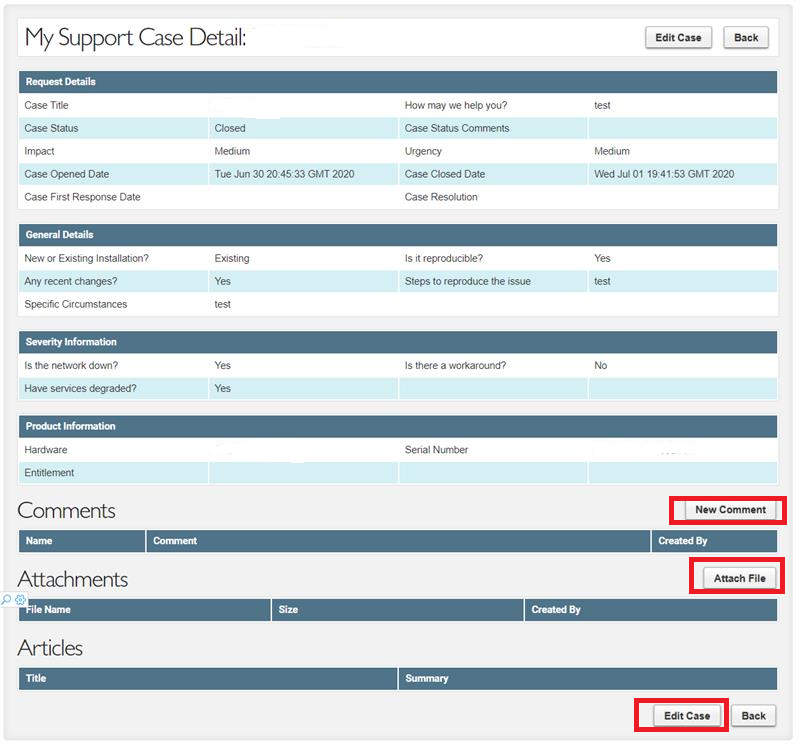
By clicking the “
Edit Case” button you can amend more case relevant information, such as the case title, the type of issue faced, if it is reproducible, its severity and impact, etc.
When you have finished your changes click “
Save Case” to submit the new details.
At any stage during the update the “
Back” buttons will allow you to navigate one step back in the process.
If you wish to create a new case on the portal, go on "
Add Hardware Product/Create a case"
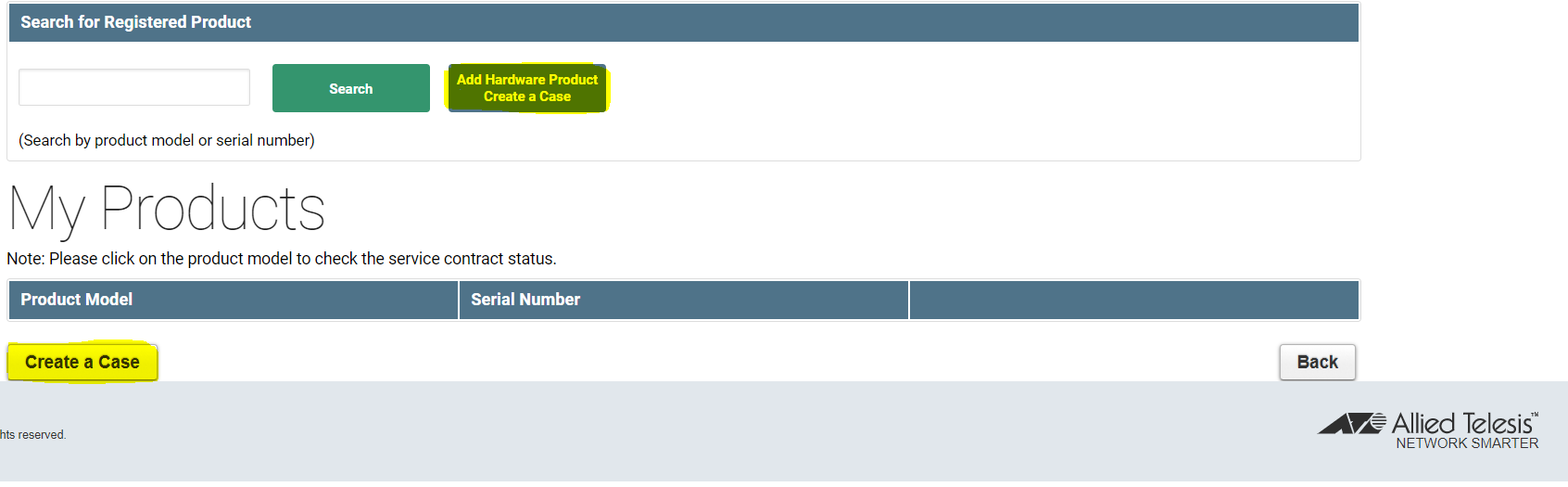
Once all the required information is filled, make sure to submit the case.
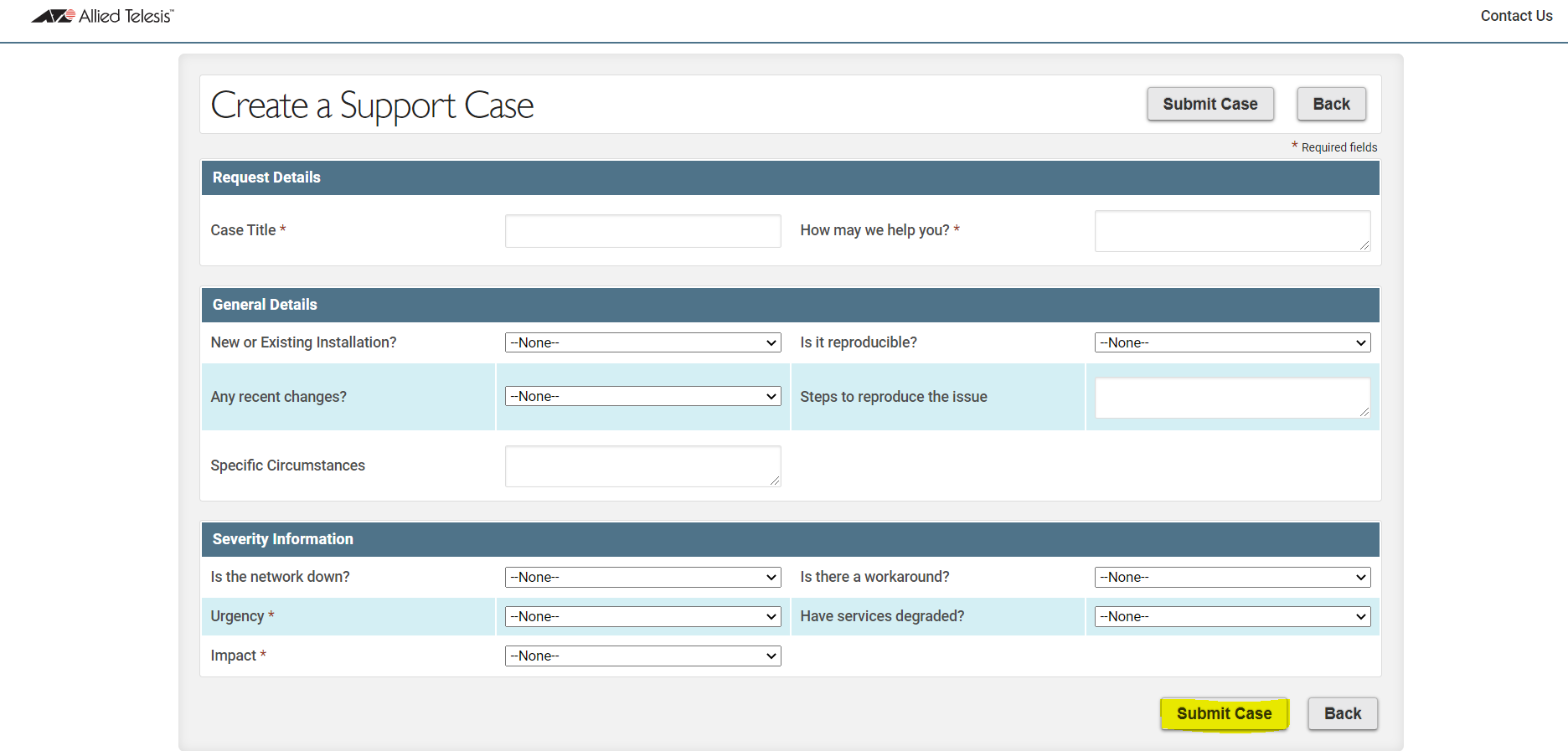
Alternatively, please contact us via phone on the number provided on the
Service & Support Homepage