Introduction
ATI Management Utility is a tool for monitoring and basic management of GS950 Series and FS750 series WebSmart devices. It detects the MAC address, IP address and other information of the AT-GS950 series switches that are present on your local area network.
The default IP address for GS950 or FS750 is 192.168.1.1/24
Username: manager
Password: friend
How to download it
It can be found in the Download Center, you can access it from the Guest Account or if you have an Account under GS950 Series - Gigabit WebSmart Switches in Archived Versions. We use the same tool for FS750 WebSmart series switches.
If you don´t have an account, see the following article.
How to access Download center to get software for AT devices
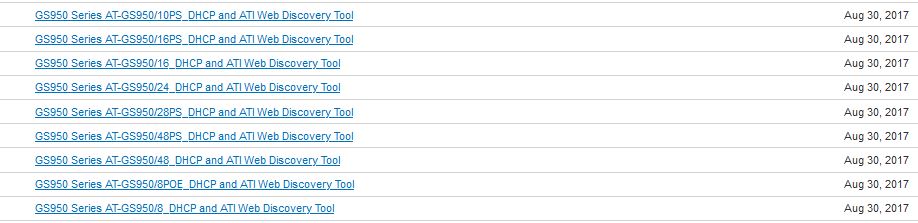
How to use the tool
After installation, you will see the following screen, click on "Discover" in order for the devices on the network to appear.
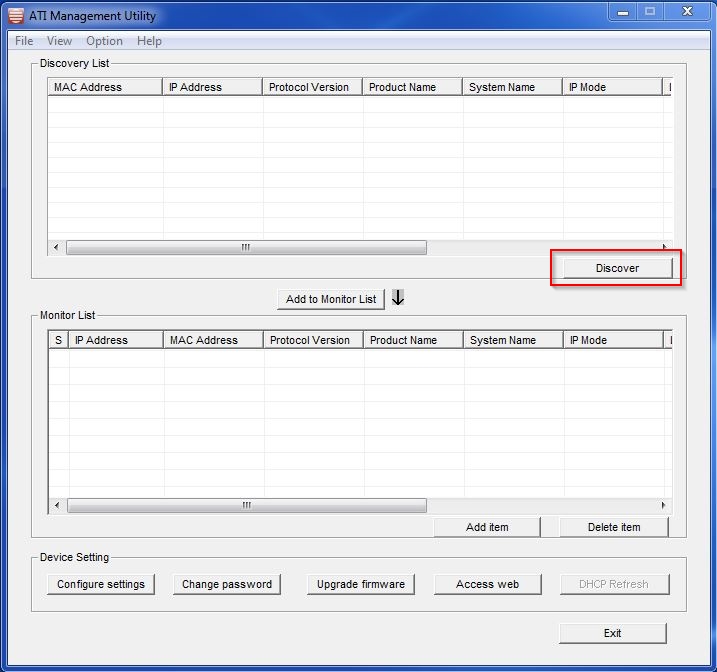
Note: The devices must be on the same subnet as the PC running the ATI Management Utility.
When the device is discovered, click in the row of the GS950/FS750 and then click on "Add to Monitor List", alternatively, you can double click on the device in order to move it from "Discovery List" to "Monitor List".
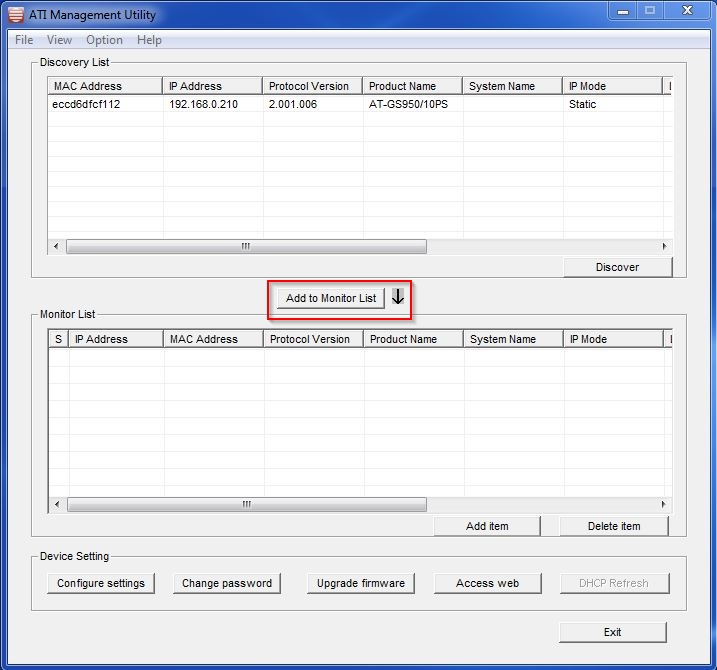
Note: The default IP address was changed to 192.168.0.210 via GUI previous to perform the discovery.
Utilizing the tool
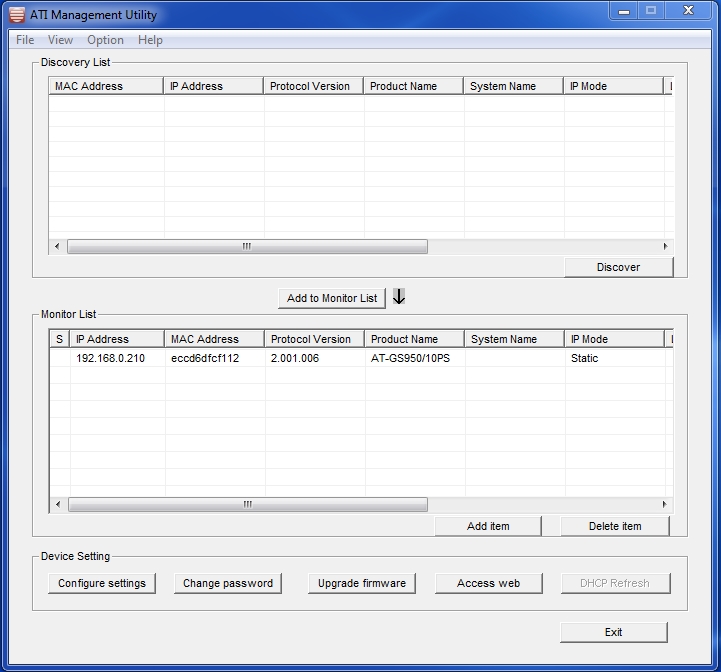
File: You can save the status of the Monitor so when you close the utility and reopen it, the devices will be found again without having to discover them.
Click on File --> Monitor save
The file is located in C:\Program Files (x86)\ATI Management Utility\cfg. This location can vary depending on the user's decision.
Add Item: You can add different devices, but they will not be managed (Only GS950 and FS750 series can be managed/discovered with this tool), and no information can be retrieved from them whatsoever, but you will have access to the devices GUI if you double click on the new Item.
Delete Item: You can delete devices that will no longer be in use.
Device Settings
Configure settings: You can change the IP address, Subnet mask, Default Gateway, Location, System name, Group interval (To set the SNMP Group Interval Timeout), and you can select the IP Mode from Static, DHCP, Bootp. On the Password field you need to input the management password for the device (default "friend") in order to apply the changes.
Change password: You can change the current password of the device to a new one, you will be prompted to write the current password, this is not a password recovery option.
Upgrade firmware: You can perform a software upgrade for the device, you will need to get the correct file for your device.
Access web: Open the GUI in a web browser, alternatively you can double click on the device to open GUI.
DHCP Refresh: Its enabled only when you select the DHCP option on Configure settings.