Subscription License DetailThese licenses include:
- Unified Threat Management security feature subscriptions on AlliedWare Plus UTM Firewalls
- AMF master and controller subscriptions
- OpenFlow licenses
- Vista Manager EX and its plugin licenses
Subscription licenses maintain the feature’s continued operation and enable you to access definition updates for Unified Threat Management services on AR-series UTM firewalls. For example, the web control and antivirus features depend on third parties regularly supplying updated signature files that are used to block new URLs or filter out new viruses.Capability Response FileSubscription licenses are contained in a Capability Response File (CRF). Each CRF is tied to a device serial number and contains all the information about the subscription licenses that have been allocated to the device. A single CRF contains all the subscription licenses for a device. Each CRF is created by the Allied Telesis Download Center as part of the licensing process and can be loaded onto the device and processed to activate a subscribed service. You can obtain the CRFs from the Allied Telesis TAC or Allied Telesis Download CenterObtaining and Activating LicensesPrior to undertaking the process described in this section, you must have first purchased one or more service subscriptions. Contact your authorized Allied Telesis distributor or reseller for information about how to purchase subscriptions. Once your CRF purchase has been successfully processed, the CRF file containing the license(s) for the service(s) you have subscribed to will be available for download from the Allied Telesis Download Center.The following steps show how to configure subscription licensing on Allied Ware+ as well as Vista Manager EX:
- “Obtaining the CRF”
Provide the serial number of the device:AW+ devices: as displayed in command awplus#show system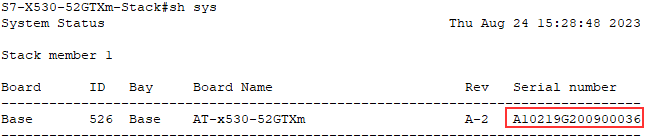 Vista Manager EX: as displayed in System Management>About Vista Manager EX: as displayed in System Management>About To Allied Telesis TAC either through the License request portal or submit a request through the support portal.An email will be sent to you with the CRF generated. The CRF will usually be named as the serial number provided.Should you find need to obtain the file again, it will be available through the download center. To obtain an account, contact your customer support representative.Once you have reached the Download Central Homepage, you can locate your device type by clicking Search Devices from the Devices menu on the left To Allied Telesis TAC either through the License request portal or submit a request through the support portal.An email will be sent to you with the CRF generated. The CRF will usually be named as the serial number provided.Should you find need to obtain the file again, it will be available through the download center. To obtain an account, contact your customer support representative.Once you have reached the Download Central Homepage, you can locate your device type by clicking Search Devices from the Devices menu on the left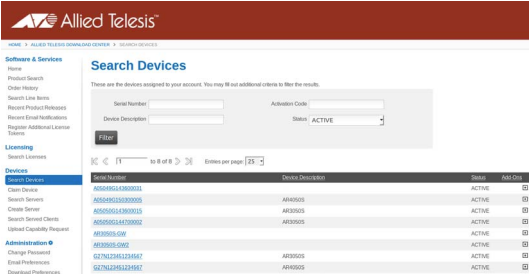 From the View Device page, you can download a CRF file by clicking the Download Capability Response link. From the View Device page, you can download a CRF file by clicking the Download Capability Response link.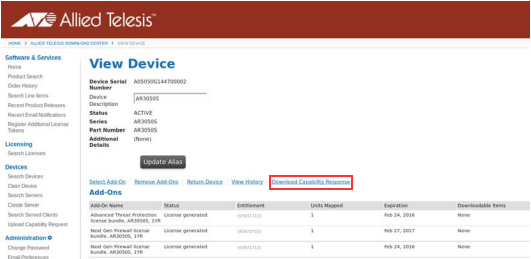
- "Activate the CRF"
Now you will need to activate your CRF. After you have downloaded your CRF, you can transfer it onto the device’s Flash storage by any preferred method.AW+ Devices:For example, you can use the copy command to copy the CRF file from a USB device to your Flash storage. To list the non-hidden files in the root of the USB device, use the command: awplus#dir usbTo copy your CRF file from a USB device into your Flash storage, use the command below: awplus#copy usb flash Alternatively, you can copy your CRF file from a TFTP server into your Flash storage.For example, you can copy a CRF file from the TFTP server with IP address 192.168.1.254 into the Flash storage by using the following command: awplus#copy tftp flash Alternatively, you can copy your CRF file from a TFTP server into your Flash storage.For example, you can copy a CRF file from the TFTP server with IP address 192.168.1.254 into the Flash storage by using the following command: awplus#copy tftp flash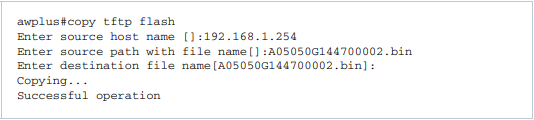 Once your CRF is present in the device’s local storage, you need to activate it. To activate it on software version 5.4.6-2.x or later, use the following command: awplus#license update fileFor this command to successfully activate the device, your CRF must be valid and be tied to the serial number of the device. Note: No messages will print if your CRF is imported successfully.Vista Manager EXTo copy and active the CRF, go to System Management>License, Click on Update License on top right then choose the CRF that was sent to you. Once your CRF is present in the device’s local storage, you need to activate it. To activate it on software version 5.4.6-2.x or later, use the following command: awplus#license update fileFor this command to successfully activate the device, your CRF must be valid and be tied to the serial number of the device. Note: No messages will print if your CRF is imported successfully.Vista Manager EXTo copy and active the CRF, go to System Management>License, Click on Update License on top right then choose the CRF that was sent to you.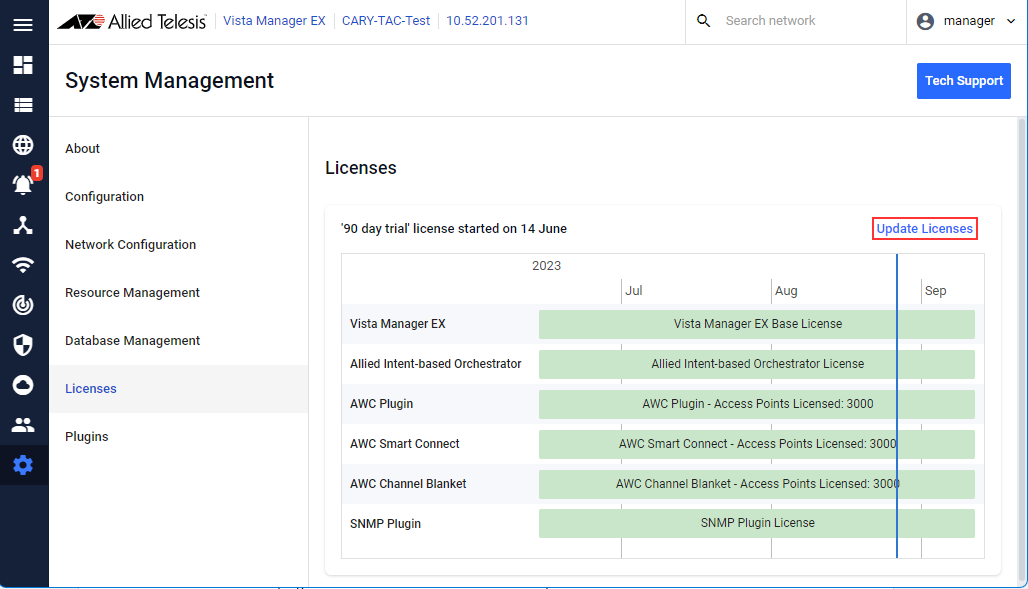
- "Verify your CRF activation"
You can verify the license by using the following command. awplus#show license externalNote: The time shown in the example is local time, which is automatically converted from UTC time. Also note that the show license external command only shows licenses that are currently activated.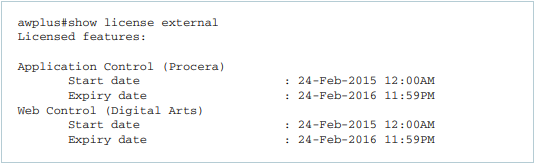 On Vista Manager EX the license will be visible as soon as it is activated.Move Subscription License to a different device:The Vista Manager and AMF cloud will generate new serial number every time it is installed, Or the Allied Ware plus device need to be RMAed.Provide the new serial number to Allied Telesis TAC for new license to be issued.License expiration On AW+ Devices:The following types of log message types can be printed for subscription licensing: On Vista Manager EX the license will be visible as soon as it is activated.Move Subscription License to a different device:The Vista Manager and AMF cloud will generate new serial number every time it is installed, Or the Allied Ware plus device need to be RMAed.Provide the new serial number to Allied Telesis TAC for new license to be issued.License expiration On AW+ Devices:The following types of log message types can be printed for subscription licensing:
- warnings that a license is due to expire soon.
- indications that a license has expired.
- indications that a (future-dated) license has now become active.
Licenses start at 00:00:00 UTC on the start date and expire at 23:59:59 UTC on the expiry date. License checks occur on boot and at 23:59:59 UTC daily. You may see these log messages after the initialization processes when you boot up the device. You can also set up appropriate syslog monitoring to look for these messages. Log message for license expiry warnings License expiry times are displayed in the local time that is configured on each switch. Unless a license is renewed, its licensed function will cease to operate after the license expiry time. Warning messages will be printed in the log 28 days, 21 days, 14 days, 7 days, and 1 day prior to a license expiring. The Allied Telesis Download Center will also send you an email reminder prior to your license expiring. Warning messages will be printed in the log 28 days, 21 days, 14 days, 7 days, and 1 day prior to a license expiring. The Allied Telesis Download Center will also send you an email reminder prior to your license expiring. Your subscription license has now expired and its features are no longer operational. Contact your authorized Allied Telesis distributor or reseller for further licensing.Vista Manager EX:Vista Manager EX with a license expiring soon will send a working message on bottom right corner when logged in Your subscription license has now expired and its features are no longer operational. Contact your authorized Allied Telesis distributor or reseller for further licensing.Vista Manager EX:Vista Manager EX with a license expiring soon will send a working message on bottom right corner when logged in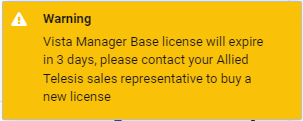 |