Introduction
This How To article is designed to help you familiarize with the Allied Telesis feature license system for the AlliedWare Plus operating system.
The Licensing Feature request is a simple process:
- Request the license in the Allied Telesis Webpage.
- Your Allied Telesis Partner creates a feature key and the system emails you the details of that key. Visit our website to activate the key. This generates an enabling password for the license.
- Enter that password on each requested device.
Requesting a feature key
To request a feature key, Please provide the following information in the License Request portal:
- The Purchase Order Number / Reference Number / Trace ID of the license purchased.
- The End User Name and the Company Name, the Contact details, including a business email address.
- The device model or models that you want to use the feature on.
- The name of the feature license that you want to use. Each feature license contains a group of related features.
- For each model, the number of devices you want to activate the license and their serial numbers in the comments box.
The first time you request a feature key, your Allied Telesis Partner will create an account for you in the Allied Telesis Licensing Portal. The system will send you an email, see the following example:
Activating the feature key
- Access the URL from the email clicking in "here".
When an Allied Telesis Partner creates a feature key, you receive an email like the example below.
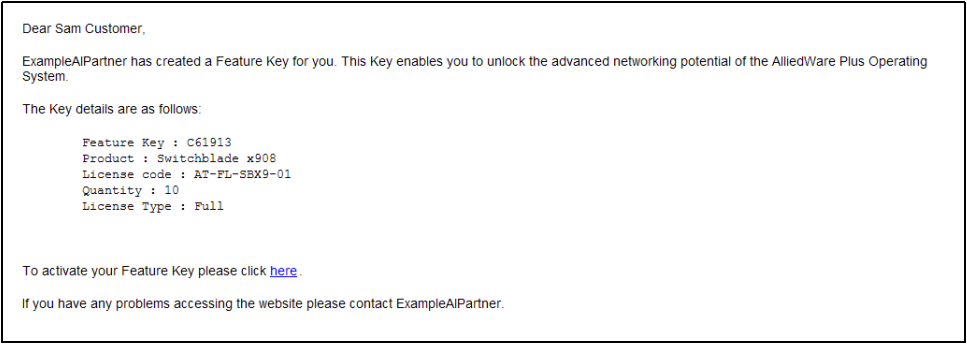
- Log into the system
Log in using the username and password provided by your Allied Telesis Partner in the email. The system opens at your Home Page, as the following figure shows.
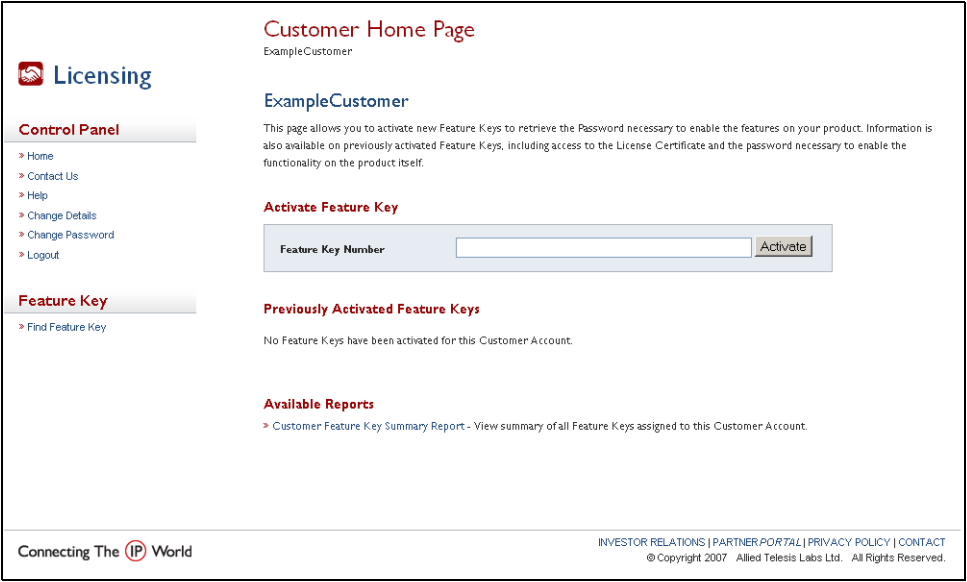
- Activate the feature key
Enter the feature key number from the email into the Feature Key Number field and click on the Activate button.
The system displays a summary of the details of the feature key, as the following figure.
Read the EULA, click on the checkbox to accept it, then click on the Activate Feature Key button.
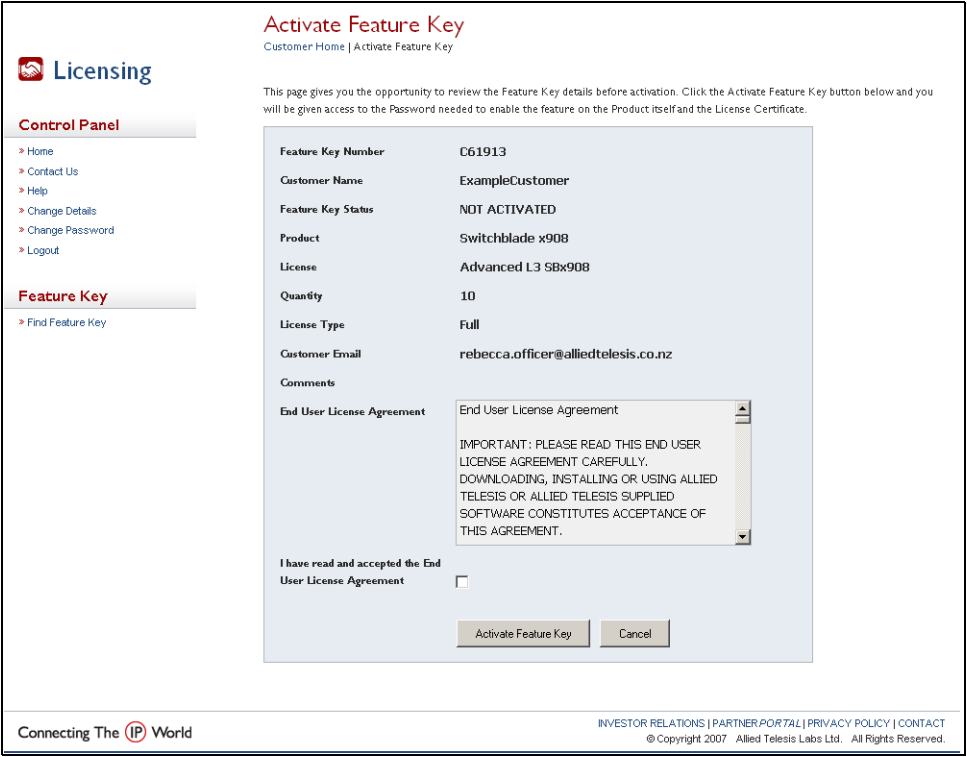
- Save the license certificate
You can save and print a copy of the license certificate for later reference. This provides a permanent record of the license key. Click on the View License Certificate link in the Available Actions section. This downloads the certificate as a PDF file.
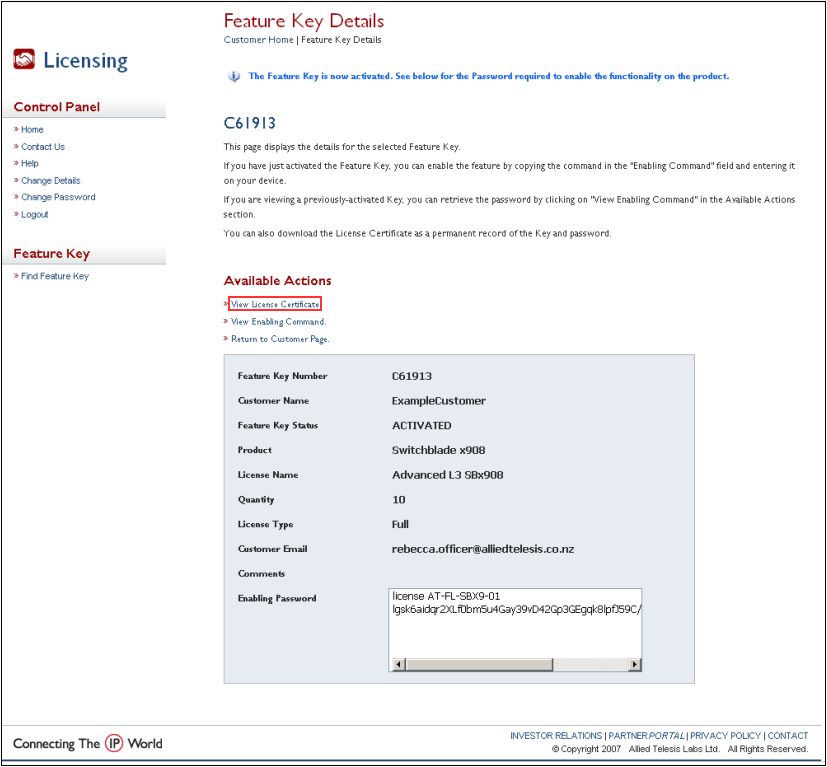
Activating the feature on the device
- Enter the feature key password.
awplus#license <license-name> <password>
- Display a list of the feature keys on the device.
awplus#show license
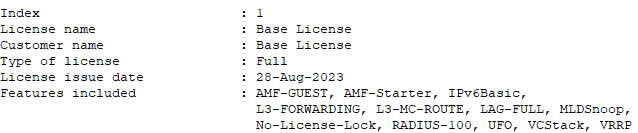
For more information, you can check the Licensing Feature Overview and Configuration Guide