Introduction
Power over Ethernet (PoE) simplifies deployment—delivering power and data over the same cable for easy installation.
the Allied Telesis range of PoE ethernet switches connect and power IP phones, wireless APs, video surveillance cameras and more,
enabling easy to manage solutions for any application and budget.
This article will help you trouble shoot PoE issue with Allied Telesis switches.
First ensure that the switch supports PoE
- Check the switch's datasheet.
- Look for PS/GP/POE/MPX in model number(below example shows AT-x530L-52GTX vs AT-x530L-52GPX).
- Look for PoE plus logo on the right side of the switch.
- Look for LED legend on the front panel, POE switch will have LED indicator for PoE while non-PoE switch have duplex indicator instead.
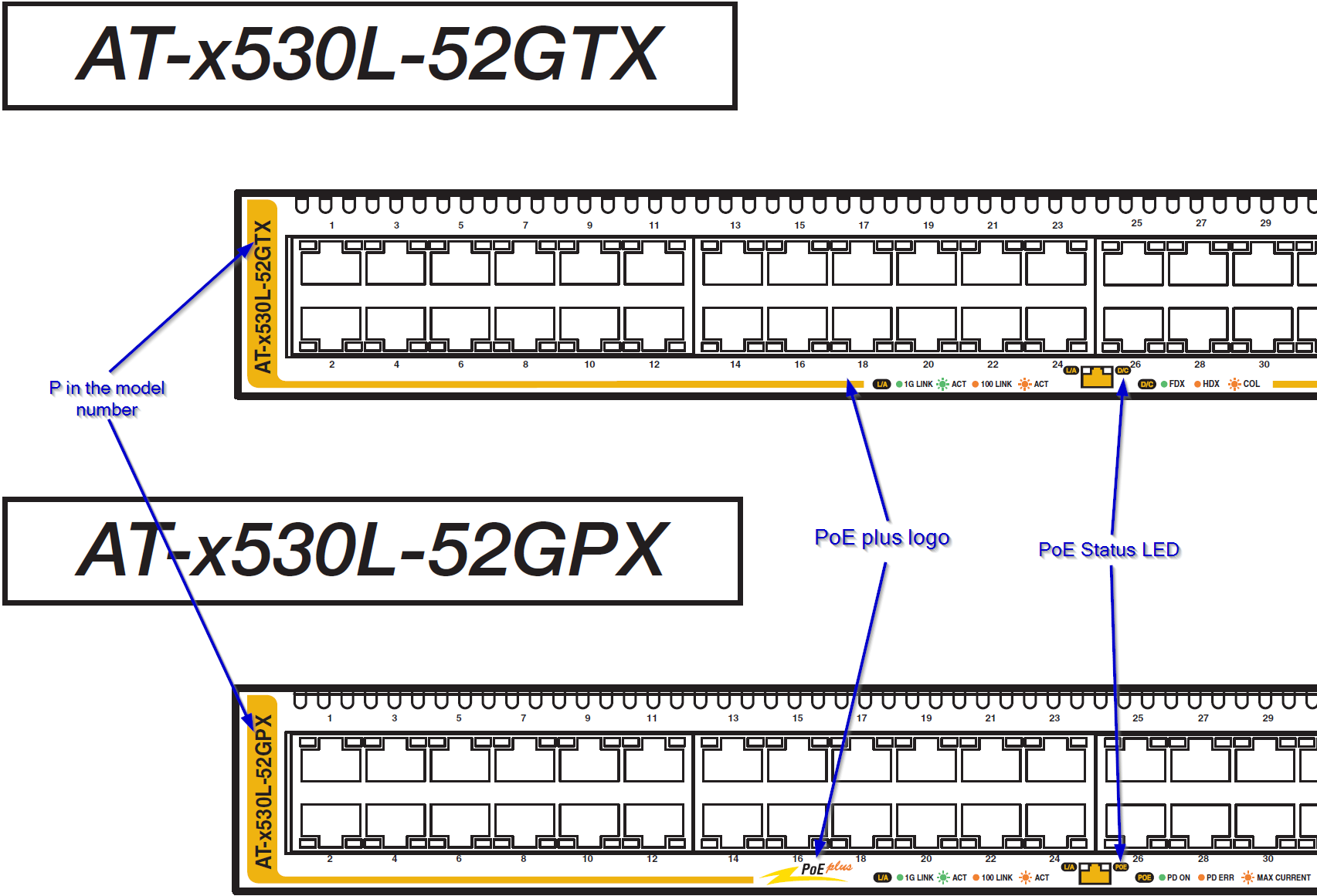
Second, ensure that the power supply is functioning correctly
If the power supply is not receiving enough power or is malfunctioning, it may affect PoE output of the switch.
Run show system environment command on the switch to display the details.
If the status shows fault, please contact Allied Telesis Support.
awplus# show system environment ↓
Environment Monitoring Status
Overall Status: Normal
Resource ID: 1 Name: PSU 1 ()
ID Sensor (Units) Reading Low Limit High Limit Status
1 Device Present Yes - - Ok
2 PSU Power Output Yes - - Ok
Resource ID: 2 Name: PSU 2 ()
ID Sensor (Units) Reading Low Limit High Limit Status
1 Device Present Yes - - Ok
2 PSU Power Output Yes - - Ok
Resource ID: 3 Name: AT-x530-28GTXm
ID Sensor (Units) Reading Low Limit High Limit Status
1 Fan: Fan 1 (Rpm) 3633 2025 - Ok
2 Voltage: 1.2V (Volts) 1.261 1.079 1.313 Ok
3 Voltage: 0.98V (Volts) 0.996 0.879 1.066 Ok
4 Voltage: 3.3V (Volts) 3.347 2.960 3.613 Ok
5 Voltage: 1.5V (Volts) 1.518 1.335 1.649 Ok
6 Voltage: 1.5V (Volts) 1.507 1.292 1.600 Ok
7 Temp: Remote1 (Degrees C) 33 -11 63 Ok
8 Temp: System (Degrees C) 35 -11 67 Ok
9 Temp: Remote2 (Degrees C) 36 -11 68 Ok
10 Voltage: 2.5V (Volts) 2.531 2.339 2.859 Ok
11 Voltage: 1.8V (Volts) 1.816 1.617 1.969 Ok
12 Voltage: 0.8V (Volts) 0.812 0.707 0.864 Ok
13 Voltage: 0.9V (Volts) 0.907 0.800 0.984 Ok
14 Temp: Remote1 (Degrees C) 29 -11 57 Ok
15 Temp: System (Degrees C) 36 -11 68 Ok
16 Temp: Remote2 (Degrees C) 44 -11 72 Ok
Third, ensure that the power allocation is not exceeding the power budget
Some Powered Devices do not report their PoE power classification. This is an optional step that the Powered Camera or Phone manufacturer must take while making these items.
In the instances where this has not been done, the switch will read the port as a Class 0 PoE device and will, by default, reserve the maximum available power for that port.
This will cause the switch quickly run exceed the PoE budget and stop allocating PoE power as new devices are connected.
For example, the switch will supply PoE power to first 8 ports but nothing else.
Run command show power-inline to find out the status of the power over ethernet:
This command will show output as below:
awplus# show power-inline ↓
PoE Status:
Stack Member 1
Nominal Power: 370W
Power Allocated: 358W
Actual Power Consumption: 50W
Operational Status: On
Power Usage Threshold: 80% (296W)
Detection of legacy devices is enabled
Power Source: PSU
Power management mode: Dynamic
PoE Interface:
Interface Admin Pri Oper Power Device Class Max
(mW) (mW)
port1.0.1 Enabled Low Powered 1877 n/a 1 4053 [C]
port1.0.2 Enabled Low Powered 5464 n/a 2 7295 [C]
port1.0.3 Enabled Low Powered 3759 n/a 3 15400 [C]
...
If the Allocated power is exceeding the rated power of the PoE equipment, limit the allocated power to each port based upon its need as show below. This will reduce the total allocated power.
awplus(config)# interface port1.0.1 ↓
awplus(config-if)# power-inline max 6000 ↓
the above command limits port1.0.1's allocated power to 6000mW(6W).