Introduction
With the first registration of your Allied Telesis product(s), your company and contact information will be added to our technical support database and you will receive your credentials to access the Online Service Portal, enabling prompt access to Allied Telesis support services.
What you need to Submit a Support Request
When contacting our Service Desk please have the following information ready:
-
The Net.Cover contract number of the product you require support for;
-
The model and serial number (S/N) of the product;
-
A description of the failure or issue and any troubleshooting steps taken to confirm it;
-
The name and contact details of the technical person available to assist with further troubleshooting.
Contact the Service Desk
There are three ways to open a technical support case:
-
Call us using the telephone number for your region, provided with your contract confirmation and on our support homepage.
Provide the information requested above in the "What you need to Submit a Support Request" section and our Service Desk Agents will guide you through the process.
-
Log in to the Service Desk
Note: if you have issues accessing the support portal please refer to the “Possible Exceptions” section below.
Once logged in select “Create New Case/Search My Products”

Identify the product by S/N in the “My product” section and select “Create case for this product”
You can filter products by searching for the S/N or the product model in the search field.
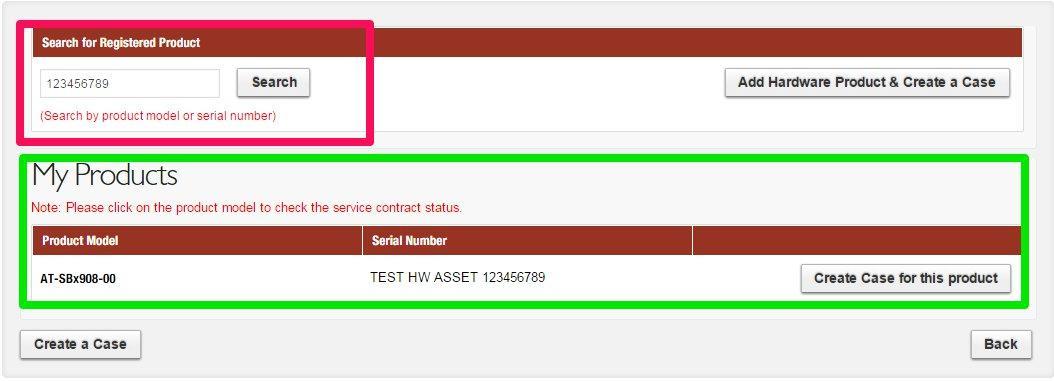
Fill in the required information and "Submit Case". Providing clear, accurate and detailed information will help our Service Desk Agents to support you in the quickest and most efficient way possible.
Note that fields marked * are mandatory to submit a technical support request.
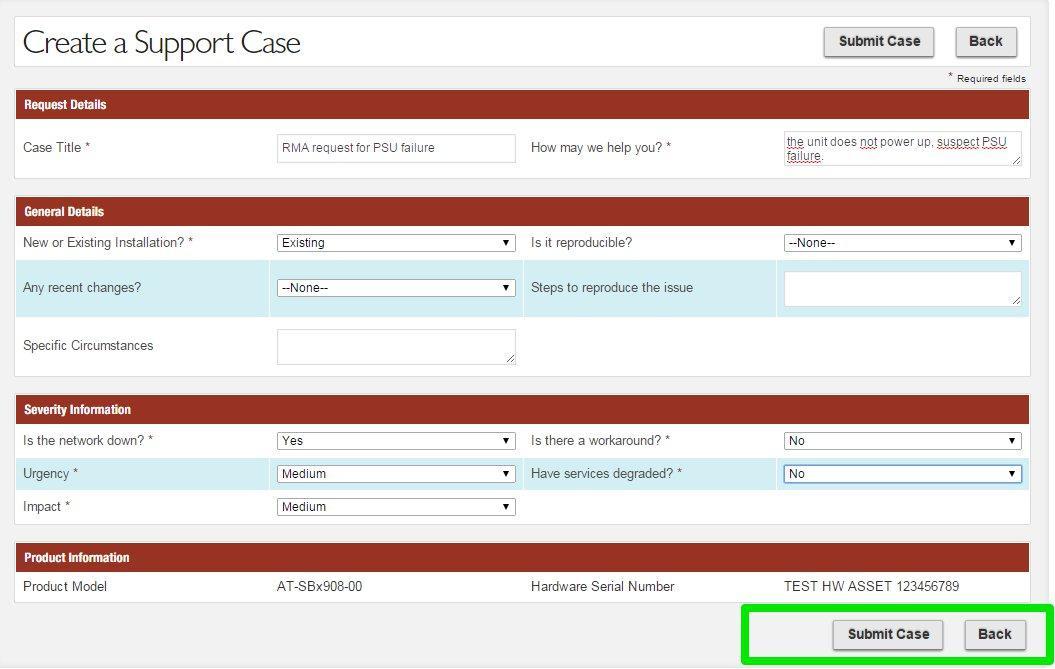
Once you have submitted your case, you can review the information, provide additional information and attach files, i.e. logs, output, documents, pictures.
Technical support requests for products under a Net.Cover contract, will be placed at the front of the support queue and our agents will respond to your case promptly.
Possible Exceptions
Online Support Portal access issues
If you don’t remember your password for the Service Desk, or if you are not sure you have received your credentials yet, you can attempt to gain access using the “Forgot your password?” link.
If the “Forgot your password” procedure does not work, please register using the “Sign Up” button.
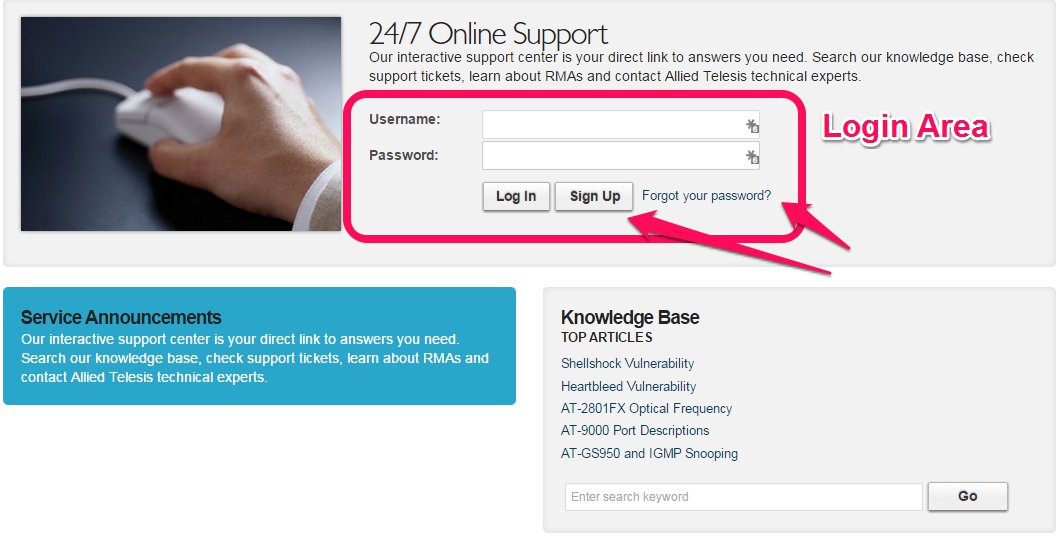
Alternatively please contact us via phone at the numbers provided on the Service & Support Homepage
Products missing in your personal area of the Support Page
If you cannot find your product registered on your Customer Support Portal, please submit the Case as follows:
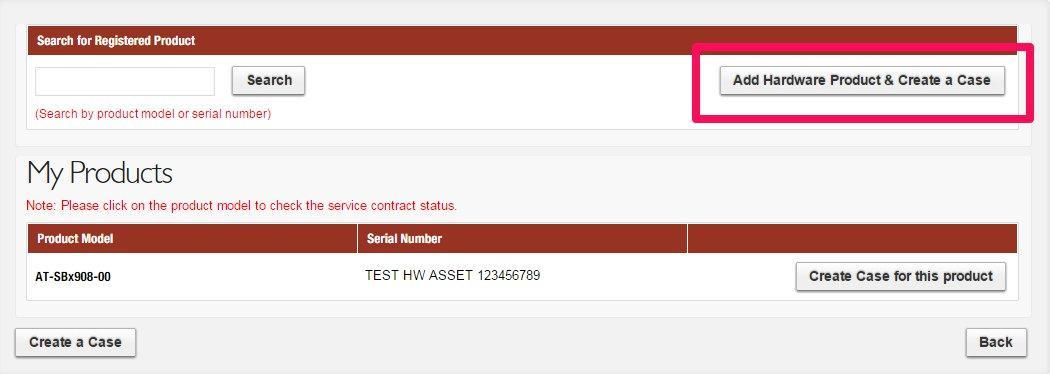
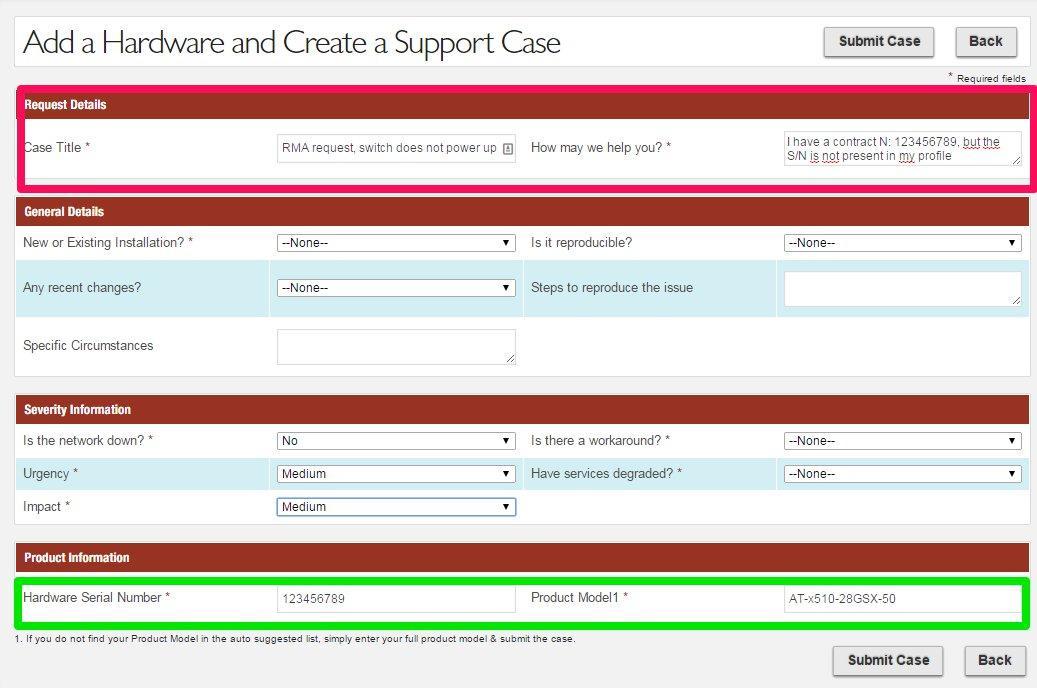
After submitting the case, the Service Desk team will verify the information and will ensure the HW Asset is correctly recorded under your organisation's profile.
If you don’t have your contract confirmation to hand, or if the product S/N is not recorded on your contract confirmation, submit the case without any reference to the contract number. The Service Desk team will establish the warranty and service status of your product and process the case accordingly.