Introduction
PoE is a method of supplying power to network devices by utilizing the same cabling used to carry network traffic. The benefits of PoE are lower installation costs and greater flexibility of device placement.
There are two types of equipment involved in a PoE installation:
Power Sourcing Equipment (PSE), such as an Ethernet LAN switch, supplies power to the cable together with the data.
Powered Devices (PDs), such as Wireless Access Points or IP Phones, receive power and data over this same cabling.
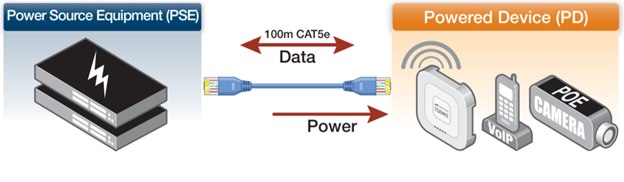
Support and implementation of PoE varies between products. To see whether a product supports a feature or command, see the following documents:
The product’s Datasheet The product’s Command Reference. These documents are available from the above links on our website at alliedtelesis.com
Power Classes
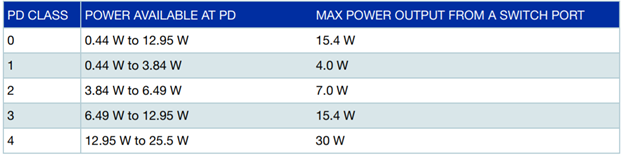
Once the PSE has detected the PD’s power class, it can manage the power allocation by subtracting the PD’s class maximum value from the overall power budget.
To view the PD class that has been configured for each PoE port, use the following command:
awplus# show power-inline
PoE Status:
Stack member 1
Nominal Power: 360W
Power Allocated: 39W
Power Requested: 39W
Actual Power Consumption: 34W
Operational Status: On
Power Usage Threshold: 80% (288W)
Detection of legacy devices is disabled
Power Source: AC
High Availability Network Power: Enabled
Power management mode: Dynamic
PoE Interface:
Interface/ Admin Pri Oper Power Device Class Max HANP
Pair (mW) (mW)
port1.0.1/D Enabled Low Powered 4000 n/a 1 4000 [C] On
port1.0.2/D Enabled Low Off 0 n/a n/a n/a On
port1.0.3/D Enabled Low Powered 14900 n/a 3 15400 [C]On
port1.0.3/S Enabled Low Powered 14900 n/a 3 15400 [C]On
port1.0.4/D Enabled Low Off 0 n/a n/a n/a On
port1.0.5/D Enabled Low Off 0 n/a n/a n/a On
Port prioritization
If the PDs connected to a switch require more power than the switch is capable of delivering, the switch will deny power to some ports.
Port prioritization is the way the switch determines which ports are to receive power in the event that the needs of the PDs exceed the available power resources of the switch.
Critical : The highest priority level. Ports set to Critical level are guaranteed power before any ports assigned to the other two priority levels. Ports assigned to the other priority levels receive power only if all the Critical ports are receiving power. Your most critical powered devices should be assigned to this level.
High : The second highest level. Ports set to High level receive power only if all the ports set to the Critical level are already receiving power.
Low : The lowest priority level. This is the default setting.
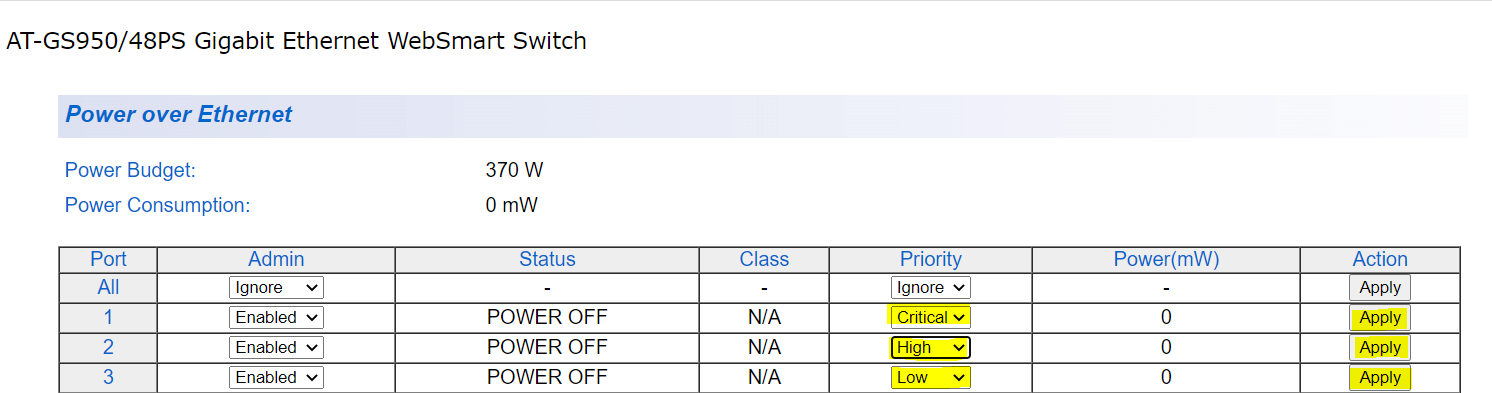
This screenshot is from the GS950/48PS : which has 24 POE+ enable port
PoE port management
PoE is enabled by default. PoE can be administratively enabled or disabled on each port using the power-inline enable command in Interface Configuration mode. To disable PoE on a selected port, use the command:
awplus(config-if)# no power-inline enable
A port that has PoE disabled will operate as a normal Ethernet port and will not supply power to its cable connection.
Adding a description for a PoE port
You can add a description (for example, the device type) for a PoE port, which the switch will display in certain show commands.
show power-inline interface
Following example a description is added for the port1.0.2 to display the words “Desk Phone”
awplus# configure terminal Global config mode
awplus(config)# interface port1.0.2 specify interface
awplus(config-if)# power-inline description Desk Phone Description given
awplus(config-if)#end Return to privileged mode
awplus# show power-inline interface port1.0.2 Check the Display
awplus# copy running-config startup-config Save Config
Configuring POE power limits to port
This section describes the steps required to configure the power limits on each port. For more information on the POE Power Capabilities of the different device – please refer to datasheets.
awplus# configure terminal Global config mode
awplus(config)# interface port1.0.2 specify interface
awplus(config-if)# power-inline max 12000 12000mW=12W Highest
awplus(config-if)#end Return to privileged mode
awplus# show power-inline interface port1.0.2 Check the Display
awplus# copy running-config startup-config Save Config
Monitoring POE
There are four show commands available that return information about the PoE settings on your switch.
1. show power-inline—displays the power threshold set, a power usage percentage, and power consumed by each switch port
awplus# show power-inline
2. show power-inline counters—displays PoE event counters from the PoE MIB
awplus# show power-inline counters
3. show power-inline interface—displays a summary of PoE information for the PoE ports, including power limit, power consumed, and power class
awplus# show power-inline interface
4. show power-inline interface detail—displays all PoE information for the PoE ports, including power limit, power consumed, and power class
awplus# show power-inline interface detail
You can also specify an individual PoE port, a range of PoE ports, or a selection of PoE ports with the show power-inline interface detail command