Introduction
We often ask our customers to submit "tech-support" file for detailed troubleshooting. This command generates system and debugging information for the device and saves it to a file. This command is useful for collecting a large amount of information about all protocols or specific protocols on your device so that it can then be analyzed for troubleshooting purposes. The output of this command can be provided to technical support staff when reporting a problem
By default the output is saved to the file ‘tech-support.txt.gz’ in the current directory. If this file already exists in the current directory then a new file is generated with the time stamp appended to the file name, for example ‘tech-support20201009.txt.gz’, so the previous file is retained
Once we are connected to switch command prompt , follow these steps
awplus>enable
awplus#sh tech-support
Generating output to tech-support.txt.gz: ....
done.
This will generate the tech support file in compressed mode (.gz).
There are several methods to load the file on a PC;
1. If you have a SD card/USB drive available.
SD card:
awplus# dir
#to see and copy the exact name of "show tech" file
awplus#copy flash card
#to move the file from flash to SD card
awplus#dir card
#to check if the file has been transferred
USB:
awplus# dir
#to see and copy the exact name of "show tech" file
awplus#copy flash usb
#to move the file from flash to usb drive
awplus#dir usb
#to check if the file has been transferred
2. For when you need to use TFTP transfer (no SD card or port available)
Download tftpd from tftpd32.jounin.net/ or choose your favorite TFTP server.
awplus#copy flash tftp
Enter source file name []:tech-support.txt.gz
Enter destination host name []:192.168.1.11
#where "192.168.1.11" is the IP assigned to the PC with TFTP installed
Enter destination file name [tech-support.txt.gz]:tech-support.txt.gz
Copying....
Successful operation
awplus#
Now on your "current directory" of TFTP server, there will be the tech-support.txt.gz file which is identical to tech-support.txt.gz from your equipment.
3. Tech support file via Web GUI
After login to the GUI, click "System" and then CLI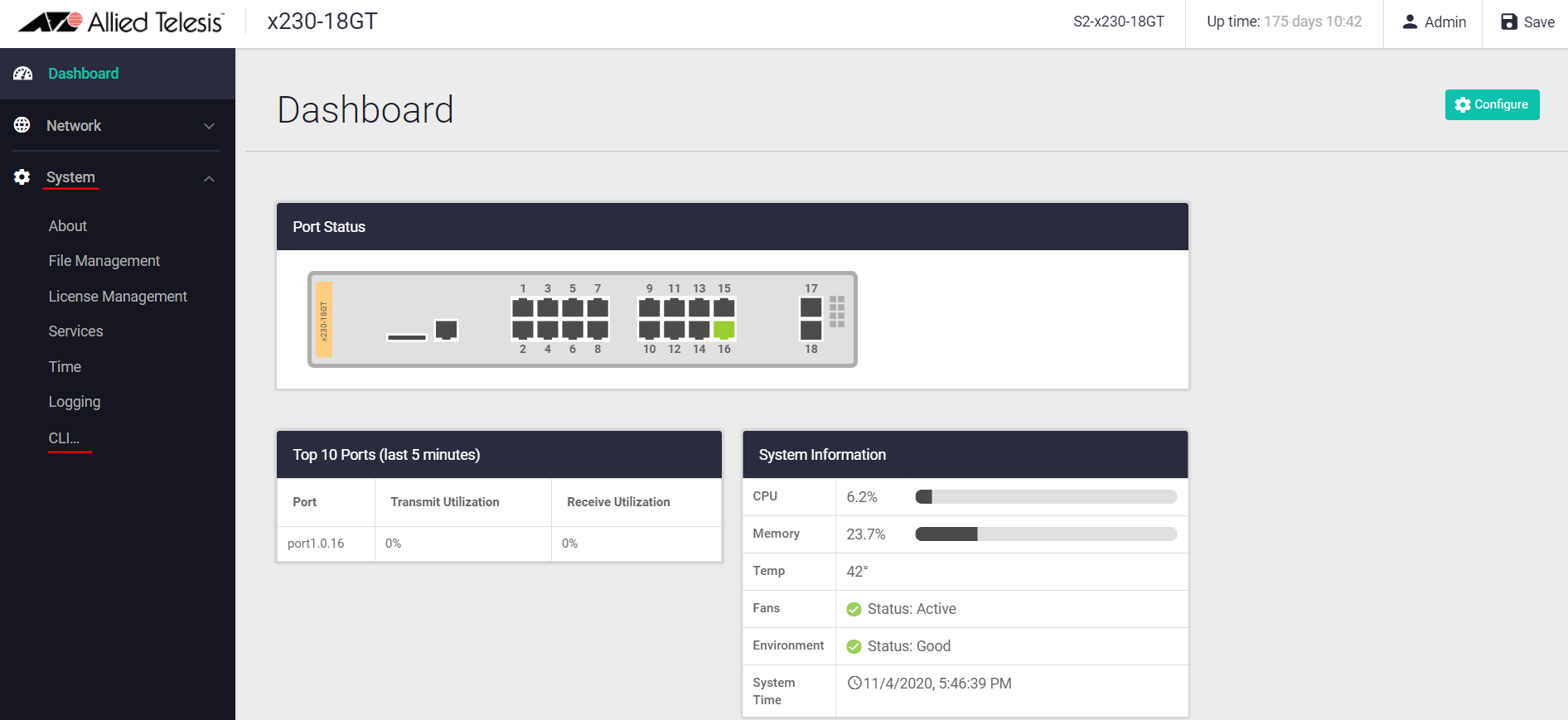 This snapshot is taken from X230-18GTGenerate the file by using the same syntax as mentioned above from CLI.
This snapshot is taken from X230-18GTGenerate the file by using the same syntax as mentioned above from CLI.
Once the file is generated , go back to "System" >> "File Management" and Download the file.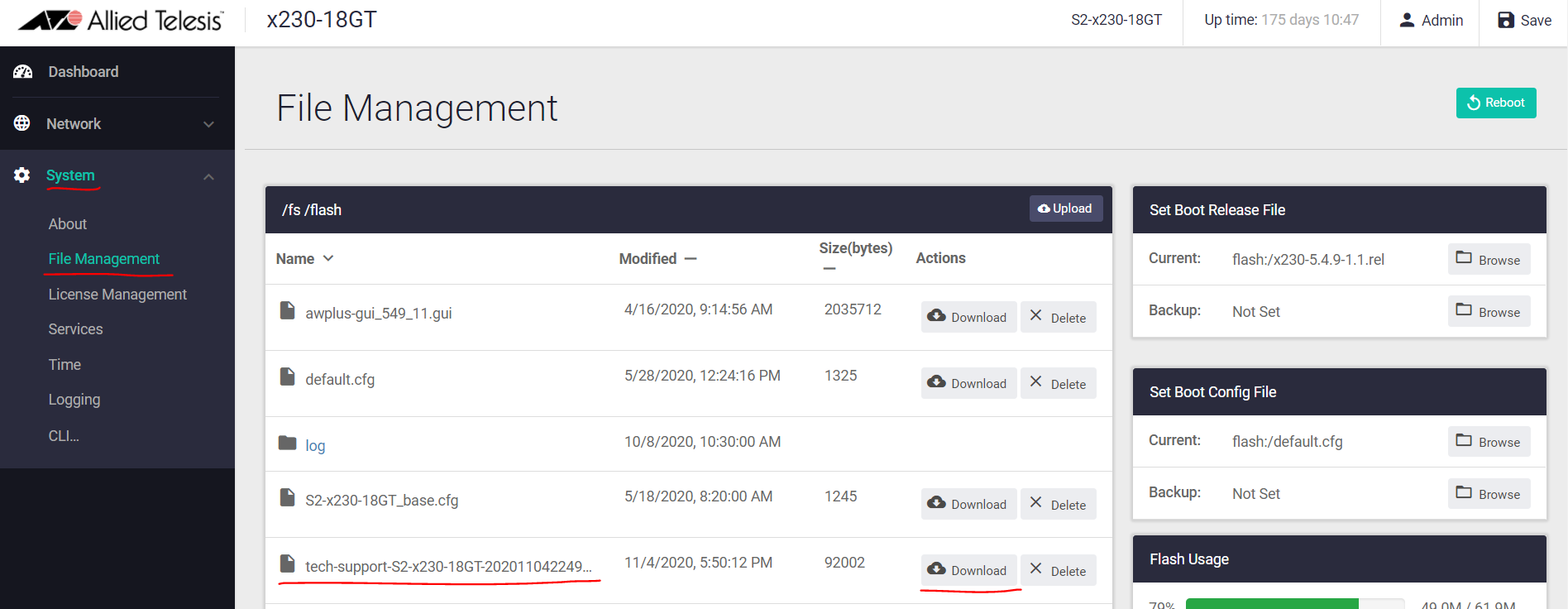 Please attach this file to the support case as it is.
Please attach this file to the support case as it is.