Introduction
The Allied Telesis Device GUI is used on switches, firewalls, and routers running the AlliedWare Plus™ operating system. The Device GUI enables user-friendly monitoring and management of your device and includes direct access to our industry-standard Command Line Interface (CLI) when more complex configuration is required.
Index
- GUI file comes installed from factory
- GUI not installed at factory
- Updating the GUI on AR-Series devices
- Troubleshooting
Note: You will have to configure an IP address from the proper segment in order to get access to the GUI.
Connecting to the Device GUI
If your switch is new, it will have the GUI installed at the factory. If your switch is not new, it may have an older Java GUI file installed. If that’s the case, you will need to remove the old Java GUI file and then install the new Device GUI.
Your switch must be running AlliedWare Plus software version 5.4.8-0.2 or later to use the HTML GUI.
If your switch came with software version 5.4.8-0.2 or later, the GUI file is installed, and you can follow the next steps:
Step 1. Connect to any of the LAN switch ports.
Step 2. Open a web browser and browse to the default IP address for VLAN1.
The default IP address is:
IS-Series, GS950: 192.168.1.1
Switches: 169.254.42.42 or 192.168.42.42
When you power ON the switch with the default configuration, you can connect to any of the LAN switch ports and the AlliedWare Plus will assign an IP address to the VLAN1 in order to be managed, if you are connected with a Console cable, you can see the following message:
awplus#14:23:40 awplus : IP address assignment underway:
14:23:40 awplus : Password change is strongly recommended
awplus#14:23:59 awplus : Interface vlan1 address set to 169.254.42.42/16
Alternatively, create a VLAN, assign that port to the VLAN that you are going to be connected and assign an IP address of your choice and browse to that address.
For example:
awplus#configure terminal
awplus(config)#vlan database
awplus(config-vlan)#vlan 10 name TEST
awplus(config-vlan)#exit
awplus(config)#interface port1.0.1
awplus(config-if)#switchport access vlan 10
awplus(config-if)#exit
awplus(config)#interface vlan10
awplus(config-if)#ip address 192.168.10.1/24
awplus(config-if)#exit
Note: On AR-Series, IE-Series, x320, SBx908Gen2 and GS980EM
You cannot initially manage the switch remotely with Telnet, SSH, or web browser because the switch does not have a default IP address and the DHCP client is disabled.
Step 3. Log in with the default username of manager and the default password of friend.
Start a browser and browse to the device’s IP address, using HTTPS. You can access the GUI via any reachable IP address on any interface.
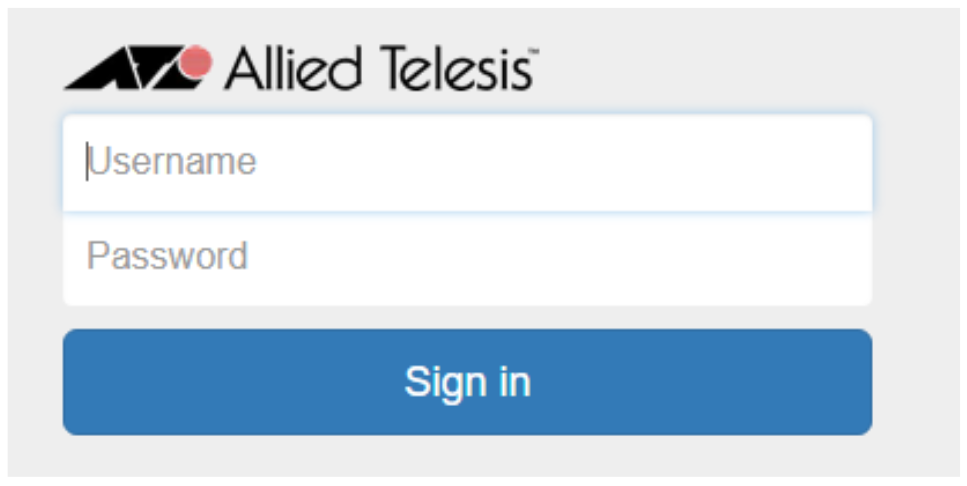 If your device does not have the Device GUI installed at factory, use the following steps:
If your device does not have the Device GUI installed at factory, use the following steps:
Step 1. Obtain the latest Device GUI file from the Allied Telesis Download Center. The file is named
awplus-gui_5xx_0x.tar.gz.
The Allied Telesis download center can be accessed from the software support page on the Allied Telesis website: http://www.alliedtelesis.com/support/software
Step 2. Copy the file into Flash memory on your device.
You can copy the file into Flash using any of the following methods:
TFTP server
USB Flash drive
SD card
For example, to copy the Device GUI file from your USB Flash drive, use the following commands:
awplus>enable
awplus#copy usb awplus-gui_5xx_0x.tar.gz flash
To view all files in Flash and check that the newly installed file is there, use the following command:
awplus#dir
Step 3. Delete any previous Java GUI files.
If you have been using the previous Java GUI, it is advisable to delete the old Java GUI file to avoid any conflict.
To do this, list the files, then delete any Java archive files (.jar) from the device’s Flash memory. For example:
awplus#dir
awplus#del <device>-gui_547_02.jar
Step 4. Add an IP address to a VLAN on the device.
awplus#configure terminal
awplus(config)#vlan database
awplus(config-vlan)#vlan 10 name TEST
awplus(config-vlan)#exit
awplus(config)#interface port1.0.1
awplus(config-if)#switchport access vlan 10
awplus(config-if)#exit
awplus(config)#interface vlan10
awplus(config-if)#ip address 192.168.10.1/24
awplus(config-if)#exit
Step 5. Restart the HTTP service:
awplus# configure terminal
awplus(config)# no service http
awplus(config)# service http
Step 6. Start a web browser and browse to the device’s IP address.
Step 7. Log in with the default username of manager and the default password of friend.
Start a browser and browse to the device’s IP address, using HTTPS. You can access the GUI via any reachable IP address on any interface.
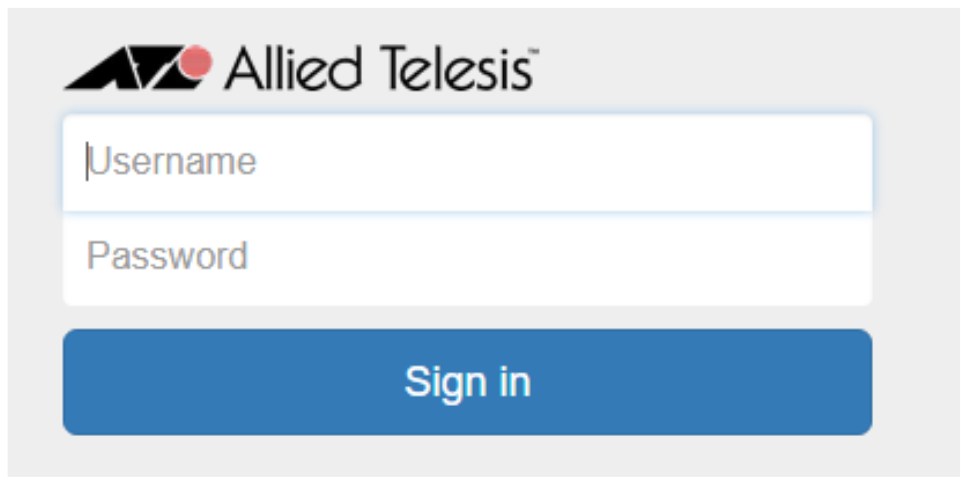 The AR-Series devices doesn't come with the GUI file installed from factory, and they will not be available in the Download Center, you need to get the file from the Allied Telesis Server.
The AR-Series devices doesn't come with the GUI file installed from factory, and they will not be available in the Download Center, you need to get the file from the Allied Telesis Server.
Step 1. Create one IP interface and assign them IP addresses, including configuring WAN connectivity.
Note: You need internet connection for the AR device to connect with the Allied Telesis Server.
Step 2. If you plan to enable the firewall functionality, first create a firewall rule to allow traffic from the Update Manager to pass through the firewall. This is needed because AR-series firewalls block all traffic by default. The following figure shows a recommended example configuration, when WAN connectivity is through ppp0:
zone public
network wan
ip subnet 0.0.0.0/0 interface ppp0
host ppp0
ip address dynamic interface ppp0
firewall
rule 10 permit dns from public.wan.ppp0 to public.wan
rule 20 permit https from public.wan.ppp0 to public.wan
protect
Step 3. Enable the HTTP service:
awplus# configure terminal
awplus(config)# service http
Step 4. Use the following command to download and install the GUI:
awplus# update webgui now
Step 5. Restart the HTTP service:
awplus# configure terminal
awplus(config)# no service http
awplus(config)# service http
Step 6. Log in with the default username of manager and the default password of friend.
Start a browser and browse to the device’s IP address, using HTTPS. You can access the GUI via any reachable IP address on any interface.
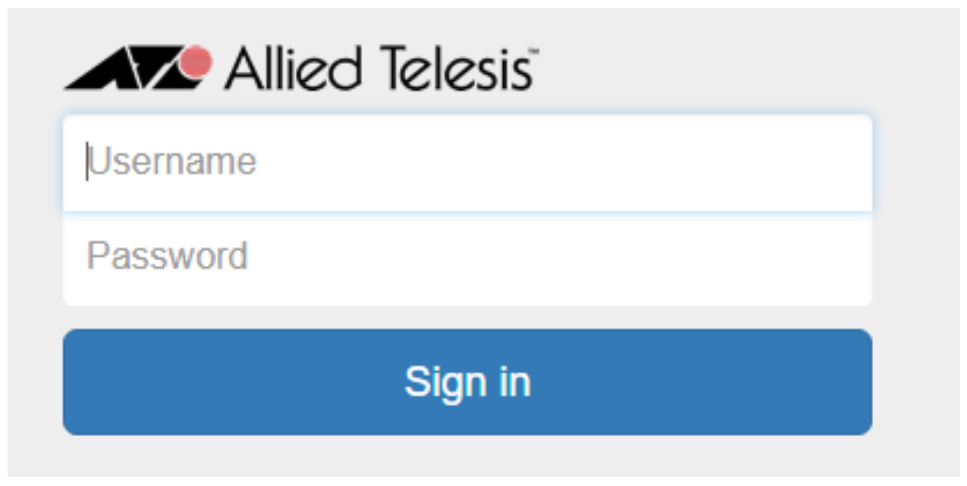 If you are having issues accessing the GUI from your browser, try deleting the cache and browser history, or using another browser.
If you are having issues accessing the GUI from your browser, try deleting the cache and browser history, or using another browser.
Message with no GUI file present
If you are seeing the following message on your browser:
Error: AW+ GUI resource file is missing on the device.
Please copy an AW+ GUI resource file to flash: directory.
The GUI file is not present on the device´s Flash memory, you can follow the steps on the section GUI not installed at factory in order to obtain the GUI file.
Message with GUI file present
If you are seeing the following message on your browser:
A new AW+ GUI resource file is available on the device.
Please restart the HTTP service.You need to restart the HTTP service with the following command:
awplus(config)#no service http
awplus(config)#service http
Message with Java file
If you are seeing the following message on your browser:
Your browser does not support the applet tag.
The Java file is present on the device´s Flash memory but the browser is not compatible with Java. You can follow the directions from the Java webpage. It is highly recommended that you update your GUI file from Java to HTML to take advantage of the benefits and constant improvements that Allied Telesis makes to the graphical interface.
Your switch must be running AlliedWare Plus software version 5.4.8-0.2 or later to use the HTML GUI.
Java file is not on the device´s Flash memory and your device is older than 5.4.8-0.2
The GUI Java applet file is available in a compressed (zip) file with the AlliedWare Plus Operating System software from the Software Download area of the Allied Telesis Website. This file will have a .zip file name extension. You need to extract the Java .jar file from the compressed .zip file. The version number of the software applet file (.jar) gives the earliest version of the software file (.rel) that the GUI can operate with.
Log in with the default username of manager and the default password of friend.
Start a browser and browse to the device’s IP address, using HTTP. You can access the GUI via any reachable IP address on any interface.
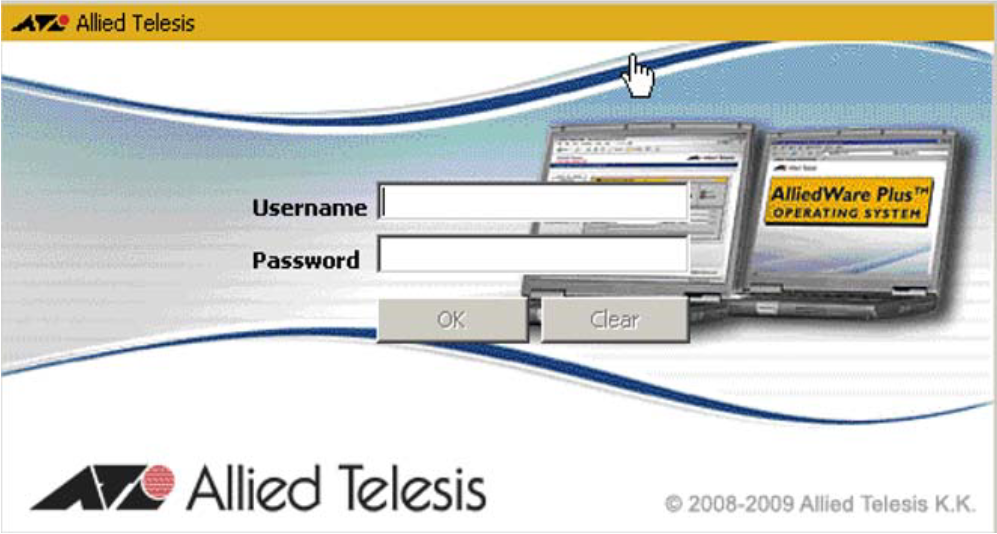
Update webgui now not working on NGFW
If you are trying to get the GUI file from Allied Telesis Server with a NGFW and get the following message:
awplus#update webgui now
% Resource webgui does not exist
You need to enable the HTTP service, use the following command, and then try again the update webgui now command:
awplus(config)#no service http
awplus(config)#service http