Introduction
TFTP is the acronym of Trivial File Transfer Protocol. it uses UDP protocol and does not verify the integrity of transferred data, Hence the name "trivial" file transfer protocol.
tftpd32 is an open source TFTP server along with DHCP, DNS, SNTP, syslog server as well as TFTP client.
It is available here: http://tftpd32.jounin.net/tftpd32_download.html
With TFTP server setup, it can be used to transfer firmware, configurations, logs and diagnostic files to and from the AW+ device.
Setting up the TFTP server
No installation is necessary if the portable edition is downloaded. Simply decompress the zip file to any folder.
Create another folder to act as the TFTP server root folder.
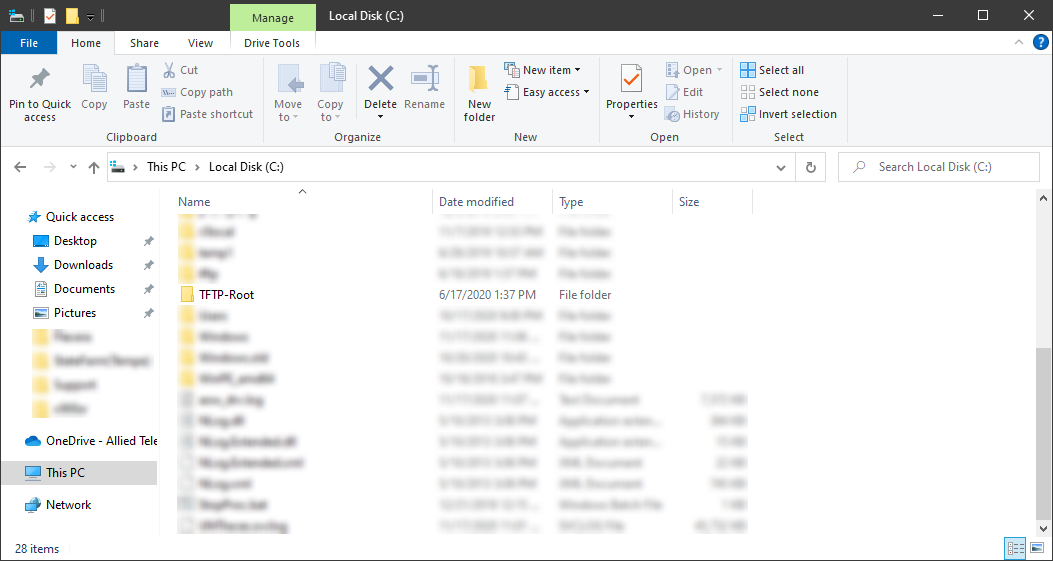
Launch tftpd32/64 by executing the .exe file
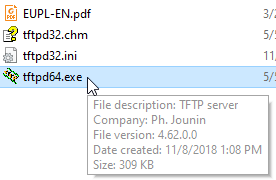
Click on the browse button next to current directory field and navigate to the folder previously created
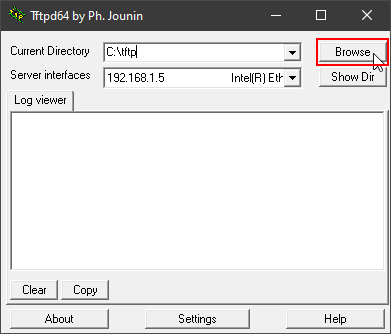
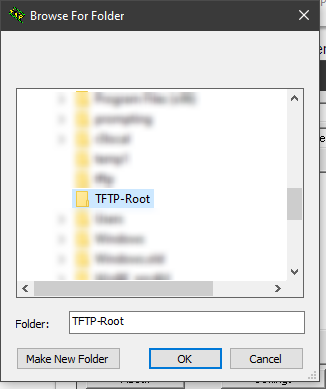
Change the Server Interface to the interface connected to the AW+ device,
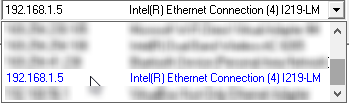
Please make sure the IP address displayed is on the same network with the AW+ device.
Windows firewall may need to be disabled during the file transfer.
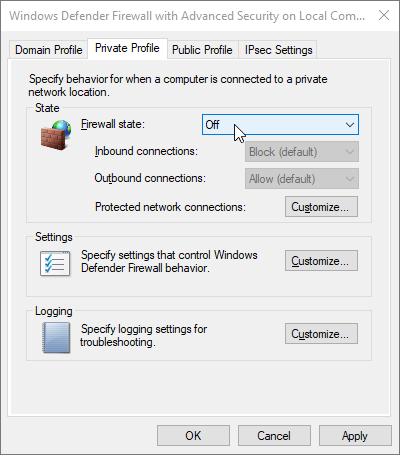
Using the TFTP server
Once the TFTP server is setup, below command can be used on the AW+ device:
copy from flash to tftp:
copy flash tftp
Enter source path with file name[]:test1234.cfg ↓ (filename to be downloaded)
Enter destination host name []:↓ (TFTP server IP address)
Enter destination file name[test1234.cfg]: ↓ (rename file to, press enter if rename is not necessary)
Copying...
Successful operation
Once copy finished, the file will appear in the TFTP root folder.
copy from tftp to flash:
copy tftp flash
Enter source host name []:172.17.28.70 ↓ (TFTP server IP address)
Enter source file name []:test1234.cfg ↓ (filename to be downloaded)
Enter destination file name [test1234.cfg]: ↓ (rename file to, press enter if rename is not necessary)
Copying...
Successful operation
Once copy finished, the file will be placed in the root folder of flash.